I signed up with BizRTC portal. Now what?


We now offer monthly subscriptions for MLC clients. You can pay upfront for up to 5 years in advance, So, if you prefer to work in the same way as NEC used to offer, you can simply purchase multiple months in advance. The subscription includes a license for the MLC as well as software assurance for the application. It is a simple price for all (IOS, Android, Windows or Mac) types.
You will see pricing once you register on our DMP. We will be pleased to offer you with a very good discount on the MSRP. You will see it reflected when you login, on your dashboard.
You can import a customer that exists on NEC's LMS. You will need the Hardware Key Code to import that data.
After you log in to the DMP, look for "Search Customer" toward the right side of the menu bar.
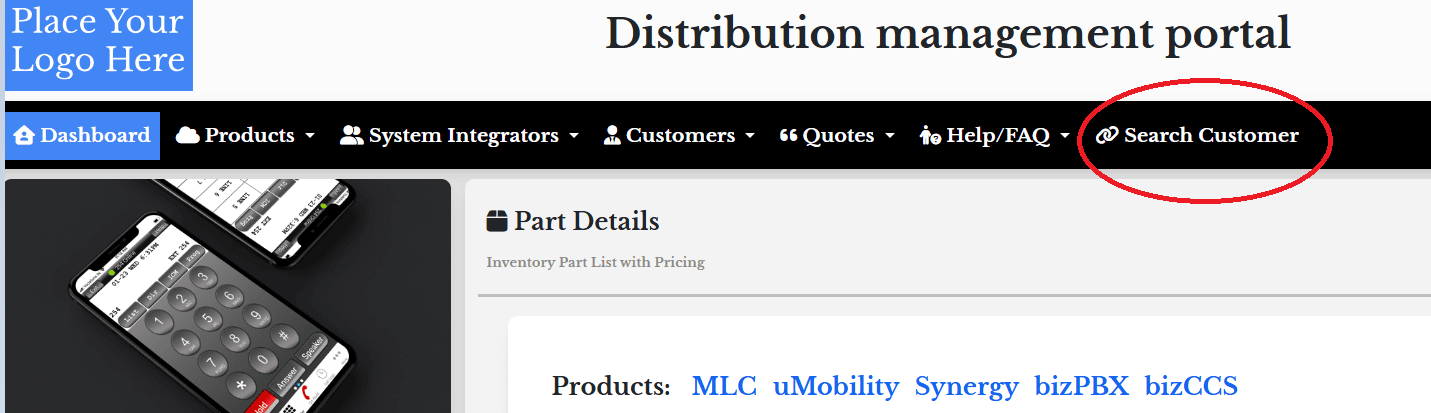
When you click on that option, enter the HKC (Hardware Key Code) as shown below:
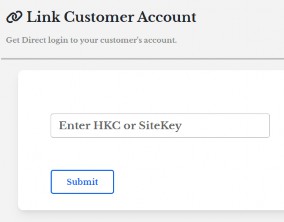
Once you submit, you will be able to see the imported customer under the "Customer" → "List" menu. Verify that the imported data is correct. If anything you wish to change, you can change it here.
Before you start: Make sure that you are getting the correct discount level by reviewing your price MSRP info on the dashboard screen.
Access the "Quotes" option in the menu bar at the top.
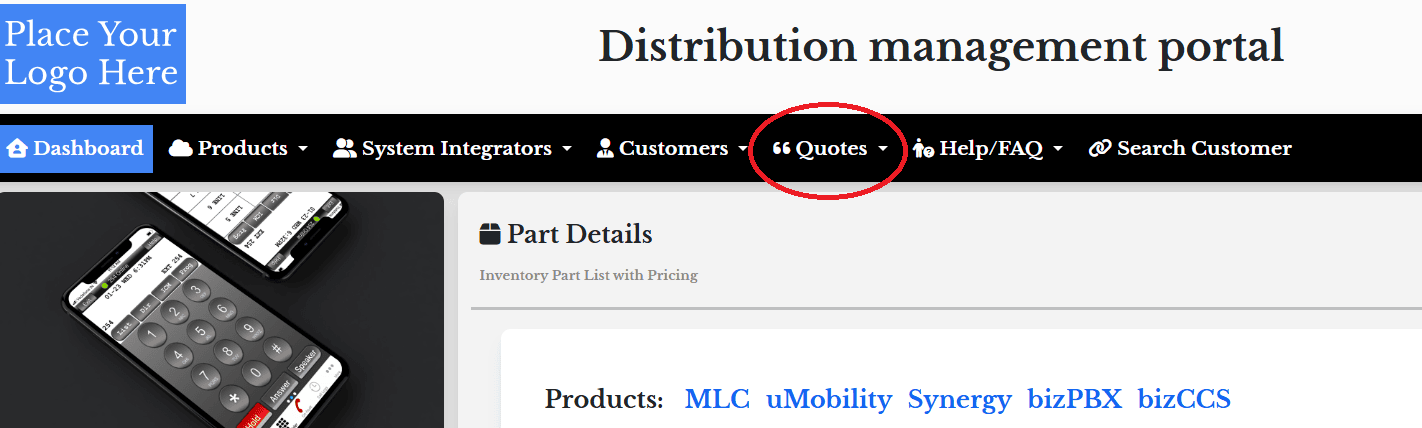
You can access your previously created quotes by using the "Quote List" option. To create a new one, click on the "Create Quote" option.
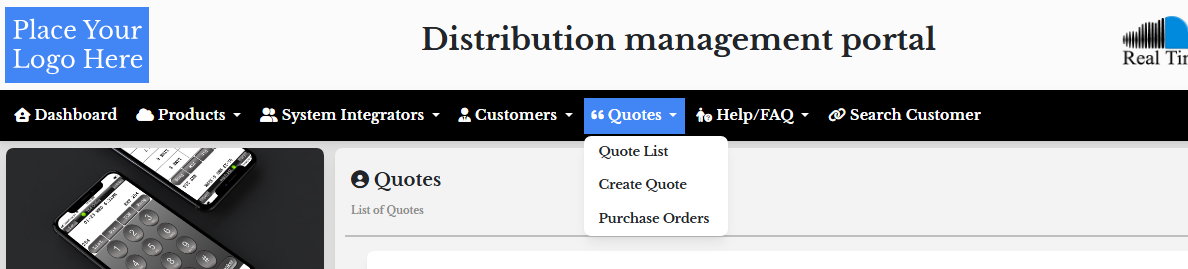
When you click on the Create Quote option,you will see an option to select the customer you have to create the quote for. This is the reason you want to create/import the customer before starting the quoting process.
After you click on the Create Quote option, you will be redirected to the Select Customer page. From this page, choose the customer for whom you want to generate a quote. Once the customer is selected, you will automatically be redirected to the quote creation page where you can proceed with entering quote details.
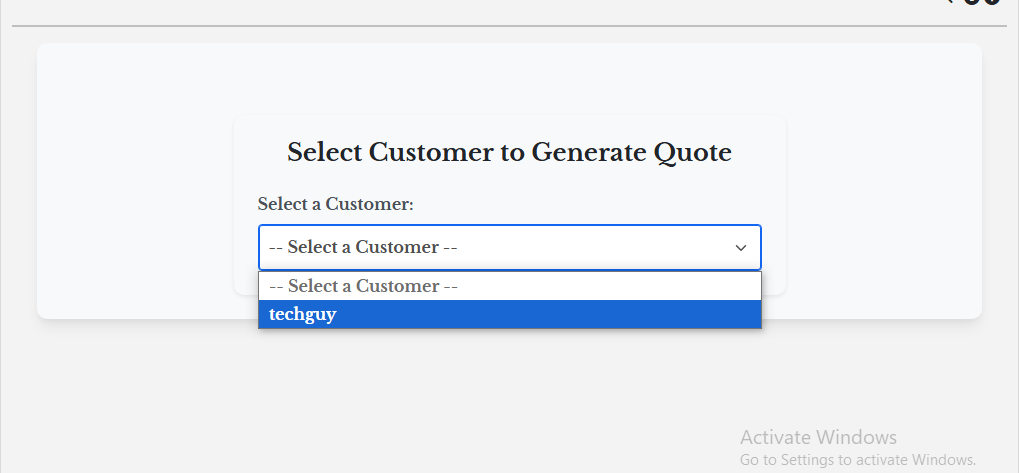
After selecting a customer successfully, if the customer has an existing Sitekey, the related Sitekey data will be displayed automatically. If the Sitekey already exists and you wish to create a quote using it, simply click on the Create Quote button to proceed and generate the quote.
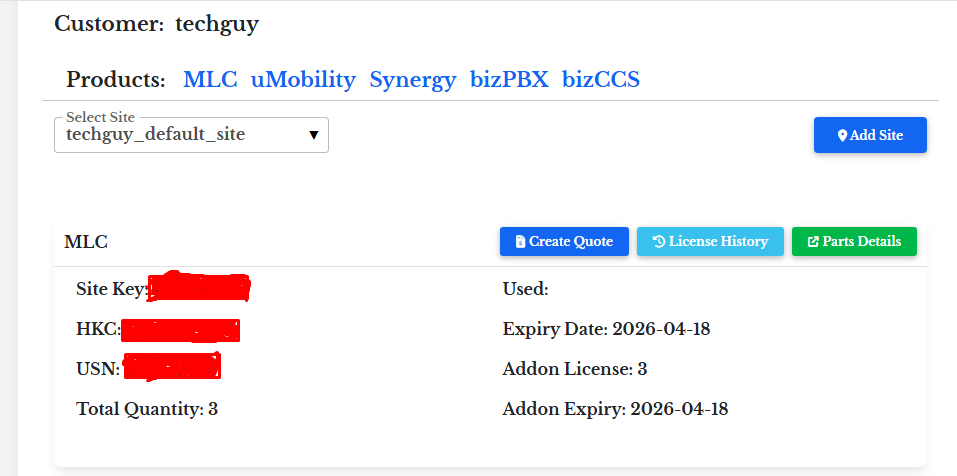
After selecting the customer successfully, if the customer does not have an existing Sitekey, you will be prompted to create a new Sitekey. Once the new Sitekey is created, click on the Create Quote button to proceed and generate the quote.
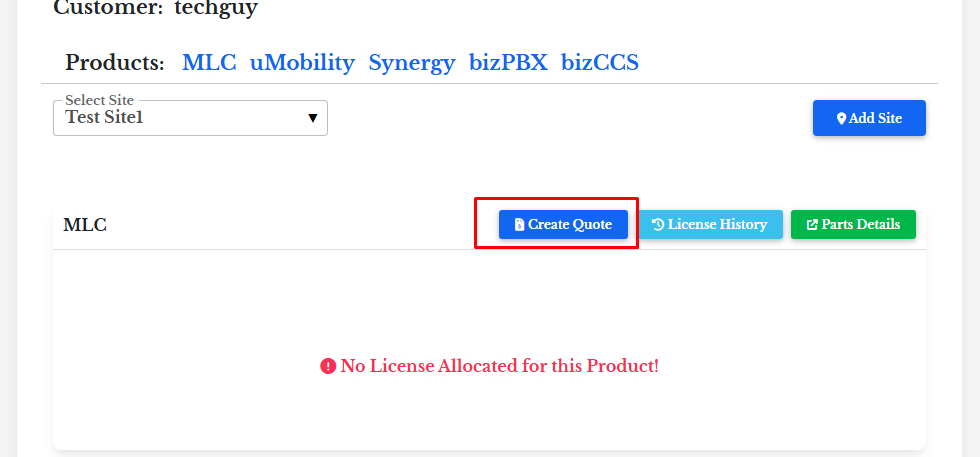
In preparing the quote, you will see the following screen. Here, you can specify the Quantity of each part and set the Duration (Year) for which the license is required. The final price will be calculated based on the Price, the entered quantity, and duration(Year).
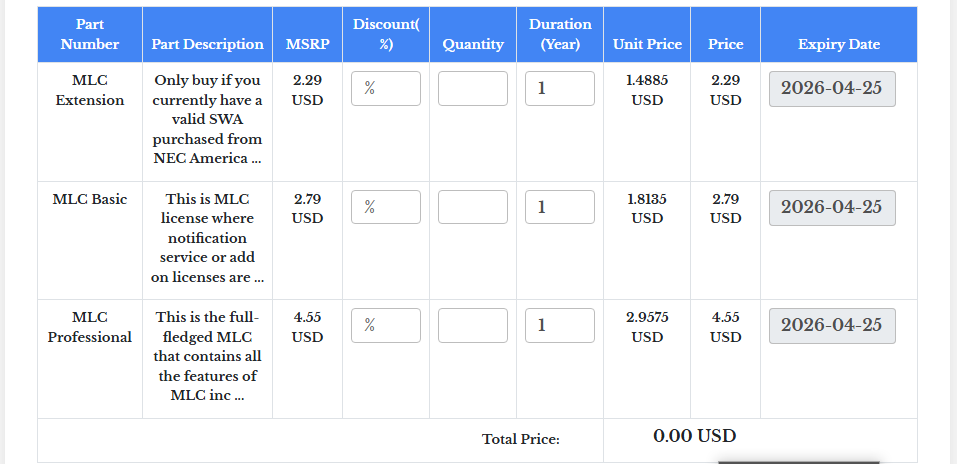

You can activate /renew a customer site by processing the payment. You can pay using the link on the quote. We accept PayPal or any Credit Card payment in full. If you prefer to upload a PO instead,you can click on the "Upload Purchase Order" option at the bottom of the quotation.
Note:: If you are purchasing using a Purchase Order, our accounts team will have to verify the PO and then activate the account. This may take up to two business days to activate..
Now, Customer Management is merged with the DMP. You can access the customer configuration as below:
Access "Customers" oby clicking on the Customers on the menu bar, and then clicking on the "List" option.
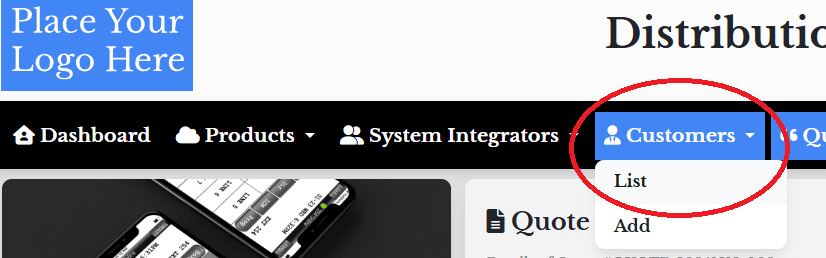
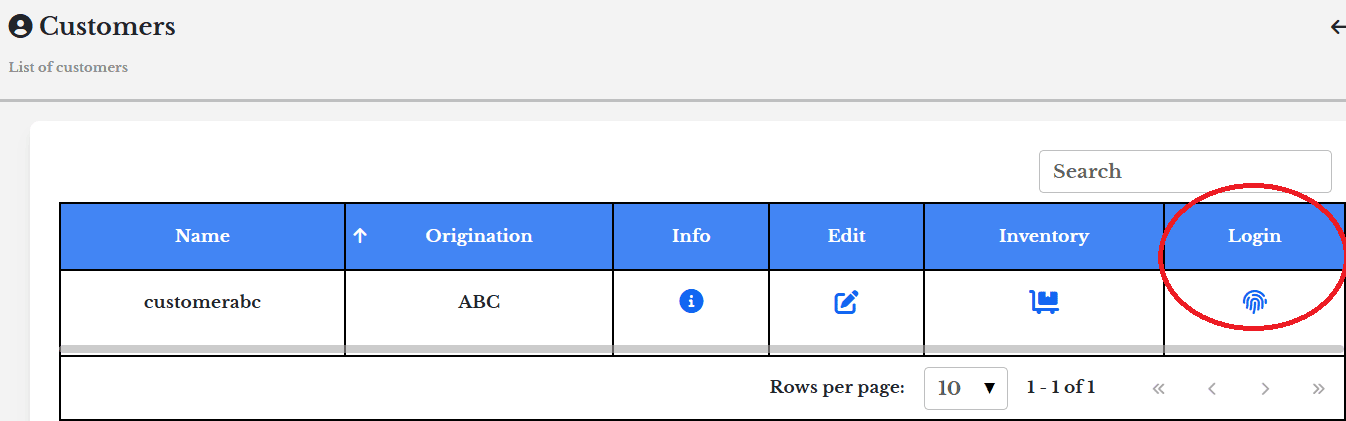
You are now successfully logged in to the customer's configuration.